In certain instances, particularly on e-commerce platforms and websites specializing in art, photography, and AI-generated images, it becomes necessary to employ scripts or CSS to deter image copying and disable right-click actions. This helps protect digital assets from being copied or misused without proper authorization or payment.
If you are seeking expertise to recommend the most effective scripts or CSS solutions that can prevent the unauthorized copying of digital assets, specifically in targeted sections of a website such as art generation modules or checkout pages. These are areas where users can interact with customized or personalized images and potentially exploit them by performing actions like drag-and-drop or right-click and save.
It’s important to note that in these specific parts of the website, there may be no need for Googlebot crawling. For instance, certain URLs like “cart” “checkout” and others in various shopping carts may fall into this category.
Before you continue, please review this post to discover how some CSS rules and scripts may protect your images and text but create conflict with Google and other search engines bots. “Unlocking SEO Secrets: Navigating the Impact of Scripts on Googlebot Crawling”
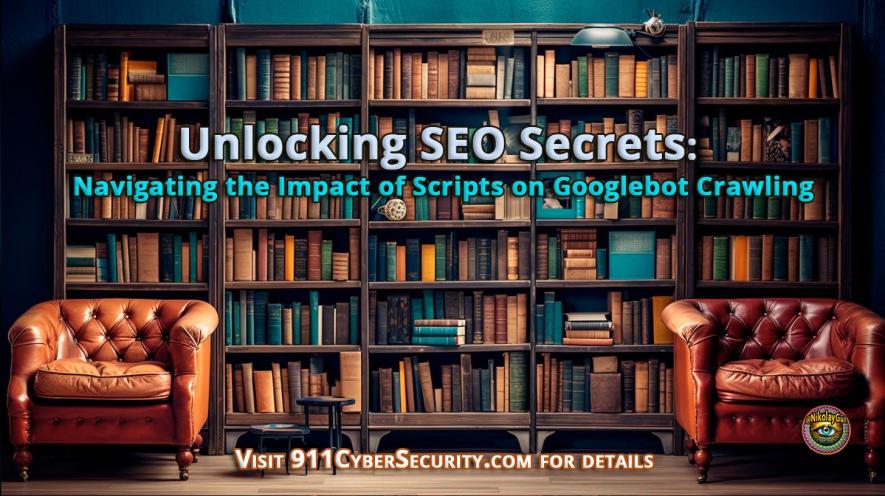
Given the context, I am specifically interested in solutions that are compatible with Apache servers, running on PHP 5.6 or higher. Your insights and recommendations are greatly appreciated in helping us implement robust measures to safeguard these valuable digital assets.
Here are some of the most effective scripts or CSS solutions that can prevent the unauthorized copying of digital assets in targeted sections of a website:
- jQuery File Saver: This script allows you to prevent users from downloading files by right-clicking and saving them. It does this by intercepting the right-click event and preventing the default action from being triggered.
- Prevent Image Click: This script prevents users from clicking on images and opening them in a new tab or window. This can help prevent users from copying images by taking screenshots or screen recordings.
- No Right Click: This script prevents users from right-clicking on anything on the page. This can be helpful for preventing users from copying text, images, or other content.
- No Cursor: This script changes the cursor to a non-functional cursor when it is over an image. This can help prevent users from dragging and dropping images to other locations.
- ImageOverlay: This script overlays an image on top of other images, making them impossible to select or copy. This can be a good solution for preventing users from copying images that are used in art generation modules or checkout pages.
It is important to note that these scripts and CSS solutions may not be compatible with all websites. It is always best to test them in a staging environment before deploying them to your production website.
In addition to using scripts and CSS, you can also take steps to prevent the unauthorized copying of digital assets by:
- Using a watermark on all images. This will make it more difficult for users to copy and reuse your images without authorization.
- Using a password to protect access to certain sections of your website. This will prevent unauthorized users from accessing the images that you want to protect.
- Using a content delivery network (CDN). This will make it more difficult for users to download your images directly from your server.
By taking these steps, you can help protect your digital assets from unauthorized copying and misuse.

Practical advice with examples.
Backup Your Files: Before making any changes, it’s crucial to backup.
1. Utilize Server-Side Checks:
- Before rendering personalized images, validate user sessions and permissions on the server side.
- Implement checks to ensure that only authenticated users with valid access can view customized images.
2. Disable Right-Click and Drag-and-Drop:
- To disable right-click and drag-and-drop actions on specific pages, you can use JavaScript. Place the following script in the
<head>section of your targeted pages:
<script>
document.addEventListener('contextmenu', event => event.preventDefault());
document.addEventListener('dragstart', event => event.preventDefault());
</script>This script prevents right-click context menus and dragging actions.
3. Watermarking Images:
- Overlay a watermark on personalized images that clearly indicates they are for viewing purposes only.
- Watermarking can discourage users from attempting to steal images as they will have reduced value.
4. Disable Image Drag-and-Drop:
- Add the
draggable="false"attribute to image tags on relevant pages. For example:
<img src="personalized-image.jpg" draggable="false">
This prevents users from dragging images to their desktop.
5. CSS Opacity for Discouragement:
- Apply a CSS overlay with reduced opacity over personalized images to make them less appealing for copying. This is an additional deterrent.
.personalized-image-overlay {
position: absolute;
width: 100%;
height: 100%;
background-color: rgba(0, 0, 0, 0.3);
}6. Server Configuration:
- Configure your Apache server to prevent direct access to sensitive folders.
- Create an
.htaccessfile in the folder containing your personalized images and add the following rule:
Deny from all
This ensures that users cannot access images directly by typing the URL in the browser.
7. Use Secure HTTPS:
- Implement an SSL certificate to enable HTTPS on your website. This enhances security and encrypts data transmission, making it harder for potential thieves to intercept personalized images.
8. Regular Updates and Backups:
- Keep your X-Cart software, plugins, and server components updated to the latest versions.
- Regularly back up your website to ensure you can quickly recover in case of any issues or security breaches.
By combining these measures, you’ll create multiple layers of protection to deter theft of customized digital assets. Remember, no solution is entirely foolproof, but implementing a combination of techniques will significantly enhance the security of your personalized images, checkout process, and user accounts. Always monitor your website’s performance and security, and adjust your measures as needed.
To test the protections you added and attempt to bypass them on different browsers, follow these steps:
1. Right-Click Protection:
Steps:
- Open your website in a browser.
- Right-click on the image you want to protect (the one with the overlay) and observe if the browser context menu opens.
To Attempt Bypass:
- Try right-clicking on the protected image to see if the context menu opens.
- If the context menu opens, the right-click protection has been bypassed.
2. Drag-and-Drop Protection:
Steps:
- Open your website in a browser.
- Attempt to drag and drop the protected image to another location (like your desktop or another tab).
To Attempt Bypass:
- Try dragging and dropping the protected image to another location.
- If the image is successfully dragged and dropped, the drag-and-drop protection has been bypassed.
3. Image Copy Protection (Overlay):
Steps:
- Open your website in a browser.
- Right-click on the image you want to protect (the one with the overlay) and select “Inspect” or “Inspect Element” from the context menu to open the browser’s Developer Tools.
- In the Developer Tools, locate the HTML code for the protected image and the overlay
<div>.
To Attempt Bypass:
- In the Developer Tools, find the HTML code for the protected image and the overlay
<div>. - Disable or remove the overlay
<div>element. - Observe if the protected image is displayed without the overlay.
Note: These tests are meant for educational purposes and to understand potential vulnerabilities. Protecting your website from unwanted actions is important for security and user experience. Make sure to keep your protections in place to prevent unauthorized actions.
Critical Resources for Cybersecurity Sales and Marketing
- From Insights to Impact: Data-Driven Marketing – Your Gateway to Success
- How to Prevent Hotlinking in WordPress (7 Easy Methods) – external
- How to market Cisco network security products and how employee can help with marketing
- The Battle Between AI and AI Powered Cybercrime: Who Will Win?
- Marketing Strategies That Can Help Your Cybersecurity Company
- AI vs AI: Harnessing the Power of Artificial Intelligence to Fight Cyber Crime
- Creating Safer and More Trustworthy AI: A Guide for Policymakers
- The Consequences of 15 Major Cybersecurity Data Breaches: An Analysis of the Benefits of Investing in Proactive Cybersecurity
- How Employees Can Help with Marketing and Sales of Cybersecurity Services
- Boost Your Cyber Security Services with These Top 30 SEO and SEM Tips
- The Art of Tailoring Your Marketing to Your Target Audience
- Maximizing Marketing and Sales Results in Cybersecurity By Targeting the Right Industry
- Using Social Media for Professional Growth
- Improve Your SEO and Content Marketing Expert Tips and Guidance
- Webinar Marketing Best Practices Guide
- What is cold calling? How It Works, Tips and Best Practice in Variety of Industries
- Boosting Engagement: The Power of LinkedIn Hooks: Tips and Strategies for Businesses of all Industries
- Gaining a Competitive Edge through Local Chamber of Commerce Membership for Businesses
- Tech Jokes: A Collection of Computer, Network, Infrastructure, Cybersecurity and ChatGPT Humor
- How to Choose a Reliable Cybersecurity Company
- How to Measure and Justify Your Cybersecurity Investment and Return on Investment (ROI)
- Marketing for Cybersecurity Company
- Advertising and marketing services for businesses in any industry
- Cybersecurity marketing strategy for healthcare industry
- Cybersecurity Conferences, in-person events, virtual summits, webinars and workshops
- Whiteboard and Cartoon Animation Production, Videos Marketing for Any Industry
- Cybersecurity News, Marketing Blog and Events

You must be logged in to post a comment.